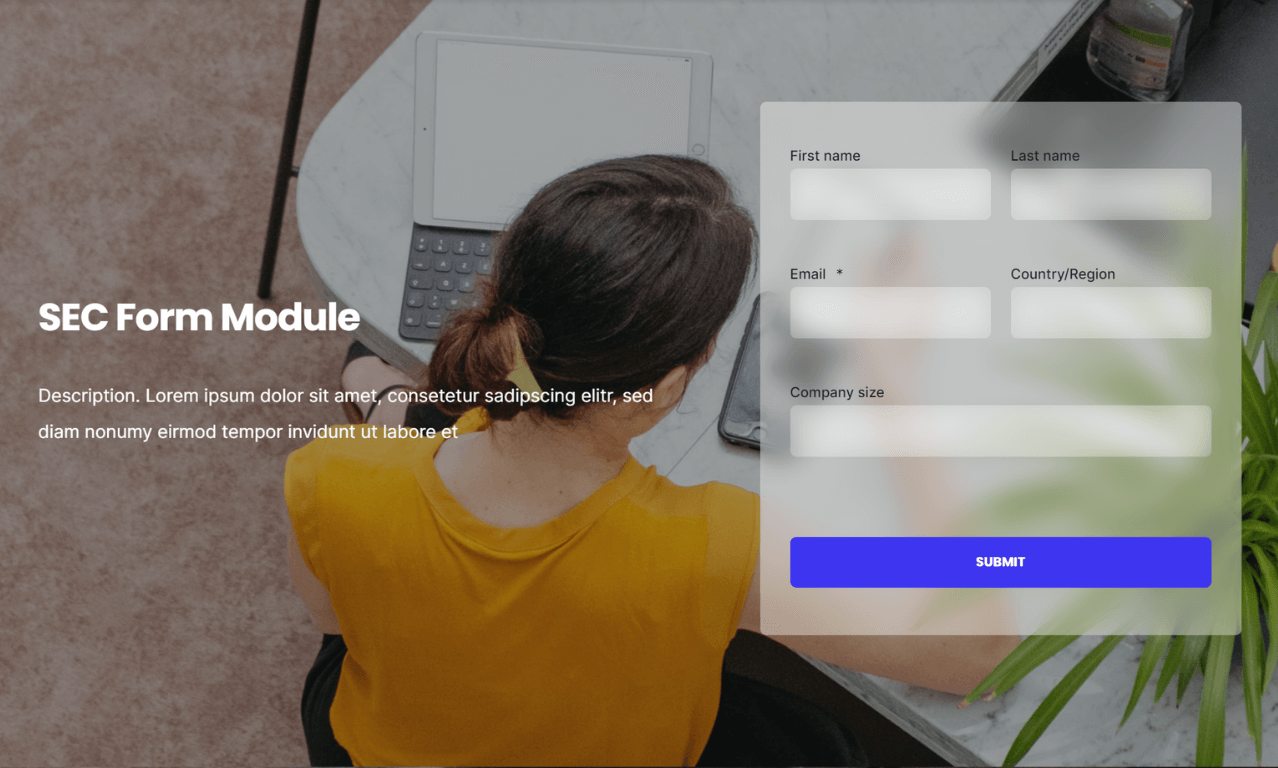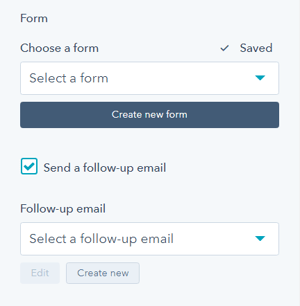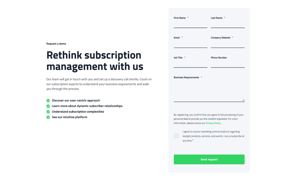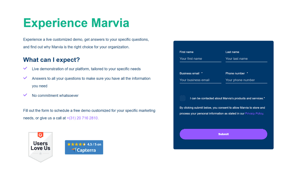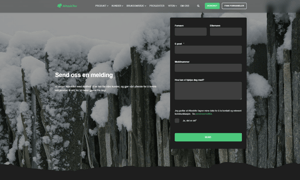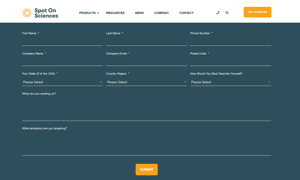POWER Sec Form Module
How to configure the Sec Form module for POWER Pro theme in HubSpot
HubSpot's code for forms adds extra code to the page that has to be loaded.
Forms with fewer fields, like newsletter subscription forms with only an email field, have less code that has to load which reduces the impact of your forms on page loading.
Even with limited styling, forms with multiple fields will have a greater impact on page speed.
Additional impact on desktop and mobile if images are added to the rich-text editor without lazy loading and/or compression.
An image or video background also impacts page performance.
Use CTAs on your main pages that lead to landing pages or pages with full forms to reduce the impact of the form on site performance.
Keep form fields to a minimum, collecting only the most essential information.
Convert images to WebP where possible to meet criteria to serve images in next-gen format.
To reduce image file sizes without losing quality, use TinyPNG to compress your images (JPG, PNG, WebP).
What is the difference between the POWER Sec Form and HubSpot Form module?
There are more options for layouts and design when using the POWER forms module.
Intro to Title
The smaller text above the title; can be left blank to hide on the page.
Title
The main heading for the section; can be left blank to hide on the page.
Title - Header Type
Choice of H1, H2, H3, or H4. This is how Google will determine the heading type. This does not control the formatting of the font, there is a separate setting under Style → Title Size to determine how the heading will display.
Description
You can add any amount of body text here or it can be left blank to hide on the page.
Form
Form → Choose a Form
You can choose a form that you've already set up or create a new form.
Form Content → Form Fields
Edit the form fields or open the form using the Form Editor.
Form Content → Button Text
Text to display for the form button (required).
Form Content → GDPR Options
Dropdown with GDPR options to include in your form.
Form Content → CAPTCHA
Toggle to activate CAPTCHA for SPAM prevention.
Thank You → What will a visitor see when submitting your form?
Decide what happens on form submission. Choice of redirecting to another page or displaying an inline thank you message.
This setting applies only to this page, not all locations the form is used.
Form Automation → Always create new contact for email address
Toggle to determine whether a new contact will be created.
Form Automation → Simple workflows
Shows whether the form is included in any simple workflows.
Form Automation → Workflows
Option to add form to a Workflow or manage workflows.
Form → Send a follow-up email
You can choose an email that you've already set up or create a new email.
Layout → Choose Layout
There are five layout options available: Horizontal (50/50), Horizontal (60/40), Horizontal Boxed, Vertical (wide), or Vertical (narrow).
Layout → Centered
By default, the section text (intro to title, title, and description) is left-aligned. If you want the text to be centered, you can check this box.
Layout → Padding & Margin Top and Bottom
Choice of Standard, None, Small, Medium, Large, or First Section with Header. Refer to your theme settings for these for more information on this sizing.
Style → Color Scheme
Choice of Light or Dark.
Tip: If you change the background color for the module, the definition of Light Color scheme is a light background with dark text and Dark Color scheme is a dark background with light text. Based on your background color, you would need to toggle the color scheme to ensure the text color displays properly and is legible.
Style → Overwrite Global Form Styles
The default form style is configured in your theme settings, checking this box will allow you to change the style to be unique for this module.
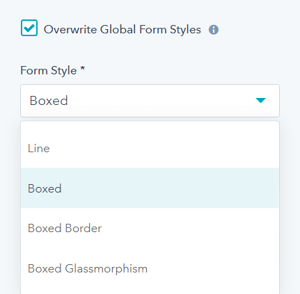
Style → Intro Title Style - Text
The Default uses the text style from the Theme Settings based on the color scheme selected.
You can override the Theme Settings by choosing Color or Gradient and completing the corresponding color settings.
Style → Intro Title Style - Background
The Default is transparent, where the text is displayed directly on the background for the module.
You can apply a background Color or Gradient to the text to give the appearance of a highlight behind the text.
Style → Intro Title Style - Border Radius
When a background color or gradient is applied, you will also have the option to configure the Border Radius in pixels.
If not set, the default Border Radius from your Theme Settings will apply.
Style → Title Style
The Default uses the text style from the Theme Settings based on the color scheme selected.
You can override the Theme Settings by choosing Color or Gradient and completing the corresponding color settings.
Style → Title Size
The Default is set to match what you chose for Title Header-Type, what Google sees from an SEO perspective. This setting gives you the option to change the Title Size to H1, H2, H3, H4, H5, or H6 so that the text will be styled based on your Theme Settings for the corresponding header tag chosen here.
Style → Button Style
Option to choose any of the button styles configured in your theme settings including:
- Solid Primary
- Solid Regular
- Solid Regular for Primary Background
- Border Primary
- Border Regular
- Link
- Link Back
- Custom 01
- Custom 02
- Custom 03
- Custom 04
Style → Overwrite Box Color
By default, the form fields use the background color established in your theme settings. If you want to change the box colors, you can check this box. This setting only works for the Boxed and Boxed Border variants.
Style → Overwrite Box Color → Box Color Scheme
Once checked, you will have the choice to change between Light or Dark color scheme.
Style → Overwrite Box Color → Custom Box Background Color
Additionally, you can select a custom color for the form field background when collapsed to use in place of the theme default.
Style → Box Border
Only applies to Boxed layout. Once checked, you will have the choice to change the Border Color and Border Width.
Style → Box Border → Box Border Color
Choice of Dark, Light, Primary, or Custom.
Style → Box Border → Custom Box Border Color
Ability to define a custom border color using a Hex code or the Color Picker tool.
Style → Box Border → Custom Box Border Width
Set the width of the border in pixels, with a minimum of 1 px and maximum of 10 px.
Style → Background
Choice of Background Color, Background Image/Video, Background Gradient, or Transparent. Refer to Settings that apply to all Section Modules for more details about these choices.
Style → Shape Divider
Optional Shape Divider(s) can be added to the top or bottom of this module. Refer to Settings for configuring Shape Dividers for more details about these choices.
Animation
Checkbox to turn on/off Animate on Scroll. Turning off here will only apply to this section, to turn animation off globally refer to Theme Options for Animations.
Animation → Section
Ability to change the Animation Type and Delay for the Section.
Animation → Intro to Title
Ability to change the Animation Type and Delay for the Intro to Title.
Animation → Title
Ability to change the Animation Type and Delay for the Title.
Animation → Description
Ability to change the Animation Type and Delay for the Description.
Animation → Form
Ability to change the Animation Type and Delay for the Form.
Tip: When modifying animation settings for an individual section, we recommend opening the preview link in a separate tab so you can easily preview the changes as you make them by refreshing the page.
Visbility
Choose to hide your module on specific screen sizes. For more information see common module information.
Anchor Link ID
Set an anchor link for the module. Can be used to create a link directly to that section on the page and/or to include in an on-page menu (like Sticky Sub-Menu) to allow users to jump to that section without scrolling.
Easily add an anchor link to this section, for full instructions refer to Setting up Anchor Links.
Custom Class
Ability to add a Custom Class to use in the child.css for individual customizations.
See full instructions for setting a Custom Class for Section Modules.
Is in Viewport?
Performance setting to determine how the CSS is loaded for the module.
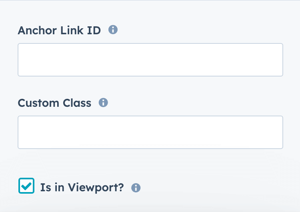
If the module is at the top of the page and located within the viewport of the browser, check this option to ensure the CSS loads on page load.
If the module is outside of the viewport, especially on mobile, uncheck this box so the CSS loads asynchronously.
Learn more about this setting as it relates to Page Speed and Core Vitals.
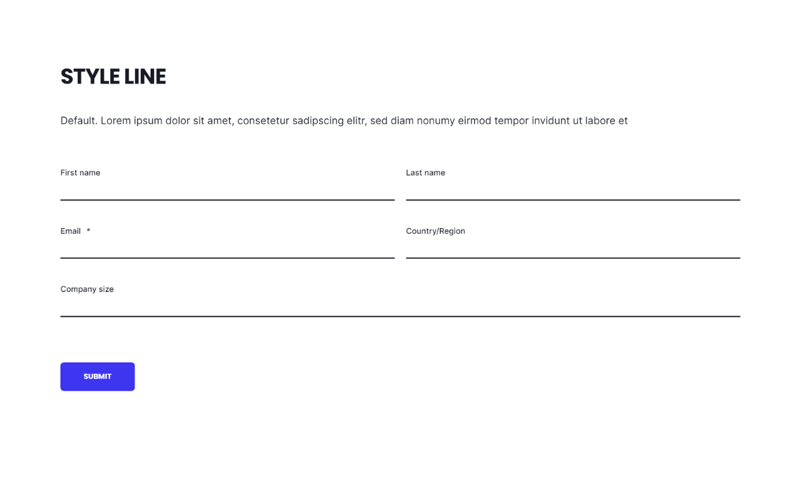
Layout → Choose Layout
Vertical (wide)
Form Style
Line
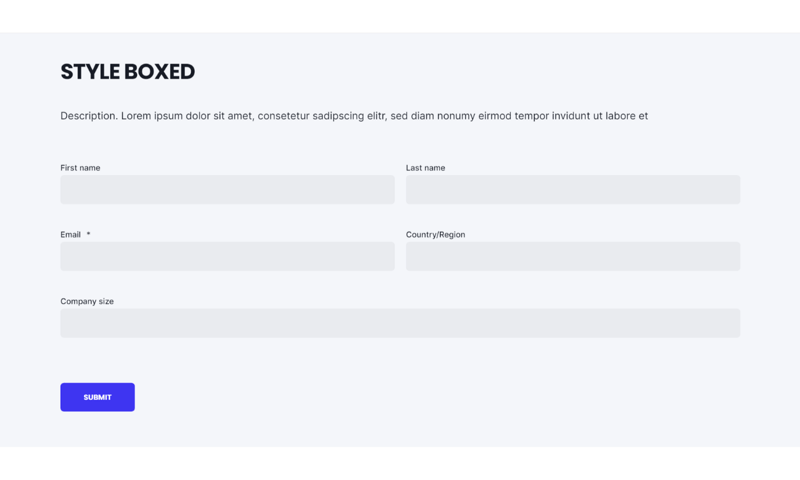
Layout → Choose Layout
Vertical (wide)
Form Style
Boxed
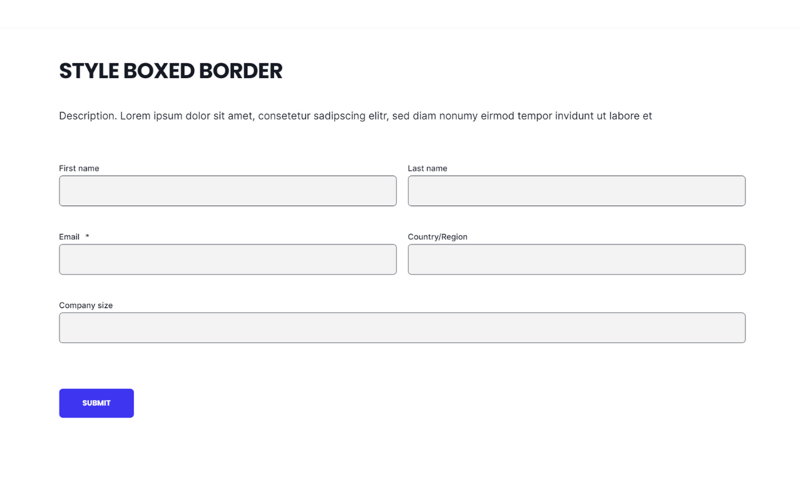
Layout → Choose Layout
Vertical (wide)
Form Style
Boxed Border
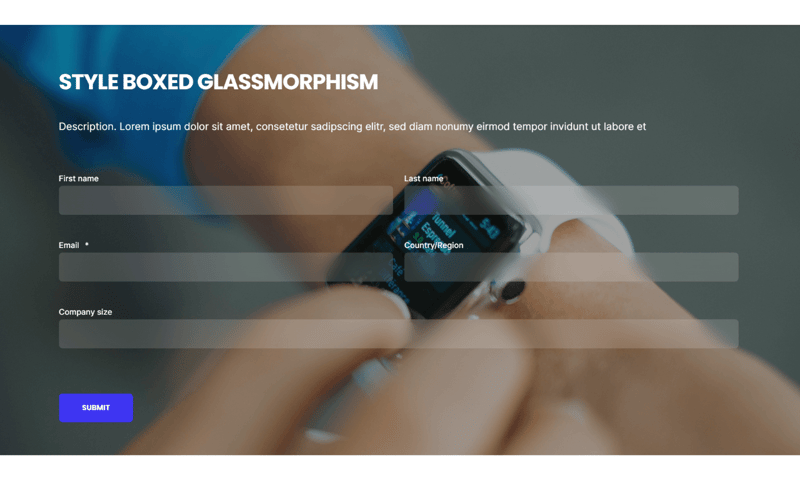
Layout → Choose Layout
Vertical (wide)
Form Style
Boxed Glassmorphism
Style → Background
Image w/ Parallax
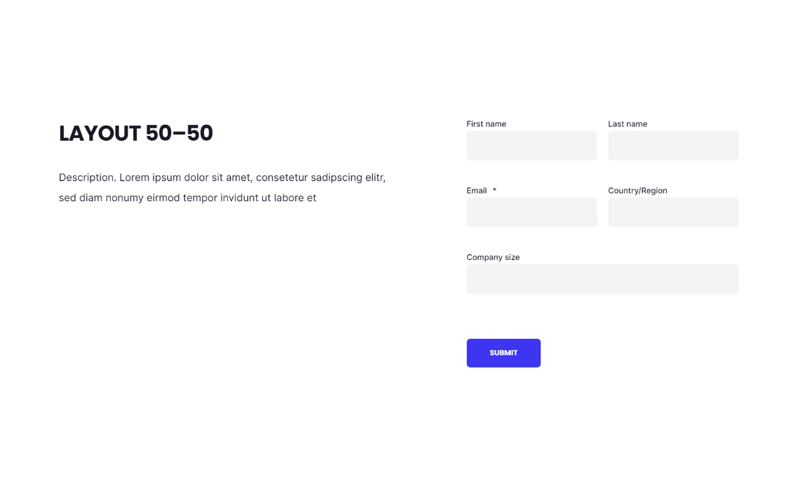
Layout → Choose Layout
Horizontal (50/50)
Form Style
Boxed
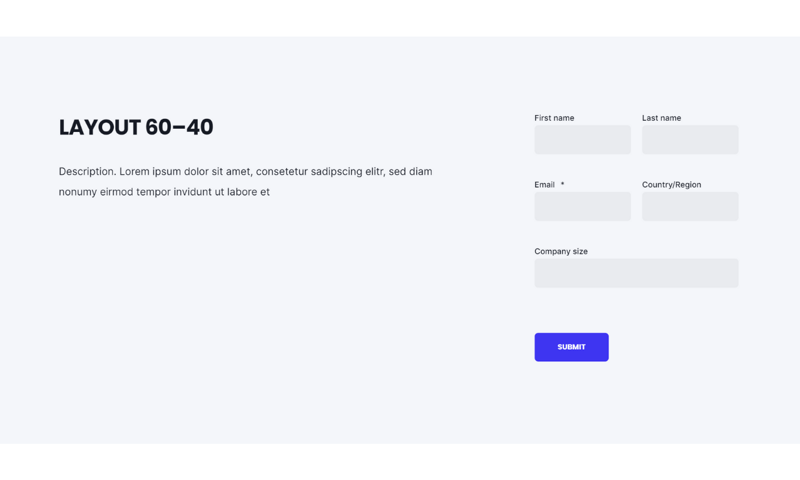
Layout → Choose Layout
Horizontal (60/40)
Form Style
Boxed
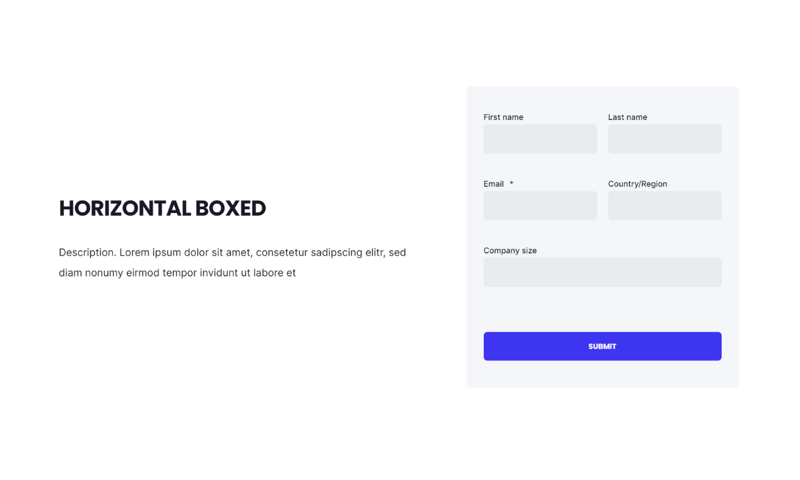
Layout → Choose Layout
Horizontal Boxed
Form Style
Boxed
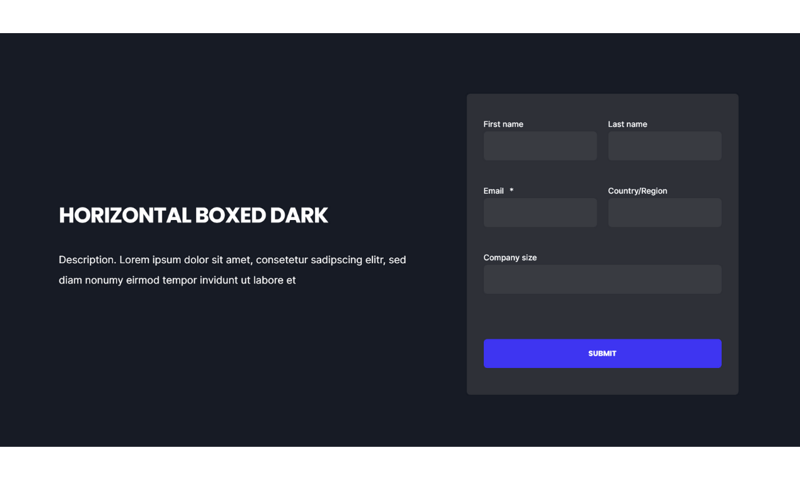
Layout → Choose Layout
Horizontal Boxed
Form Style
Boxed
Style → Color Scheme
Dark
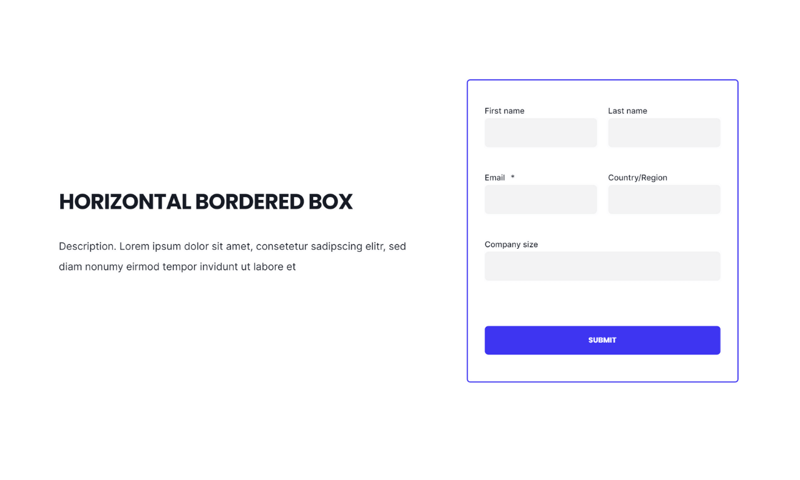
Layout → Choose Layout
Horizontal Boxed
Form Style
Boxed
Style → Box Border → Box Border Color
Primary
Style → Box Border → Custom Box Border Width
2 px
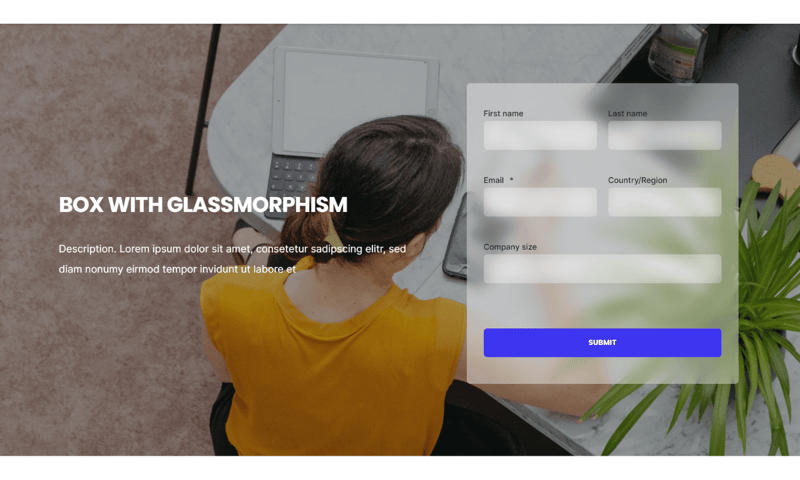
Layout → Choose Layout
Horizontal Boxed
Form Style
Boxed Glassmorphism
Style → Background
Image w/ Parallax
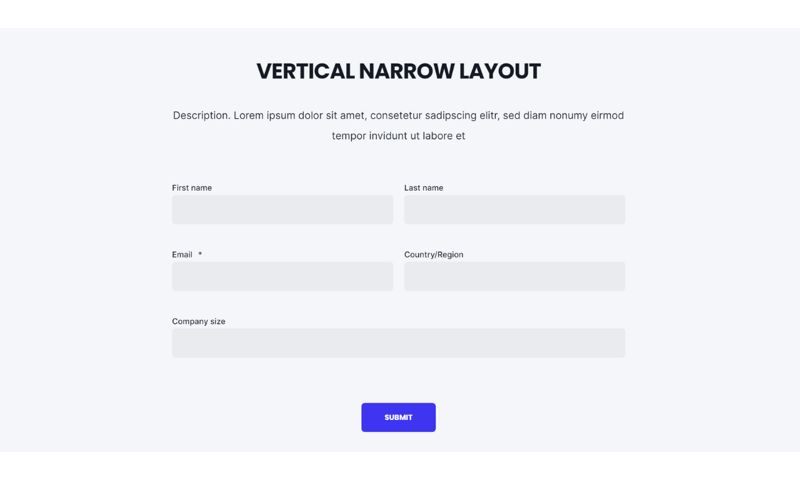
Layout → Choose Layout
Vertical (narrow)
Form Style
Boxed
Layout → Centered
Checked
DESIGN SOMETHING COOL WITH THIS POWER MODULE?
Share it with us!- MODULE OVERVIEW
- SEC Accordion
- SEC Breadcrumbs
- Coming Soon
- SEC CTA
- SEC Form
- SEC Images
- SEC Map
- SEC Post Preview
- SEC Simple Listing
- SEC Stats Counter
- SEC Steps
- SEC Timeline
- Sticky Sub-Menu
- SUB Accordion
- SUB Stats Counter
- SUB Steps
- Mini CTA
- Mini Icon
- Mini Tag
- Previous Next Navigation
- Page Settings
- HS Heading
- HS Divider
- HS Rich Text
- Back to Module Library




_enhanced.jpg?width=300&name=pwr-entry__hero-bg-(1)_enhanced.jpg)